https://www.ed-itsolutions.com/how-to-convert-pdf-to-word
If you have access to Word, using that program is probably the easiest approach, since you’ll probably be working with the file in Word afterwards anyway.
1. Find the PDF you want to convert on your computer. Open the folder that contains the file, but don’t open the PDF.
2. Right-click the PDF file and, in the pop-up menu, click Open with.
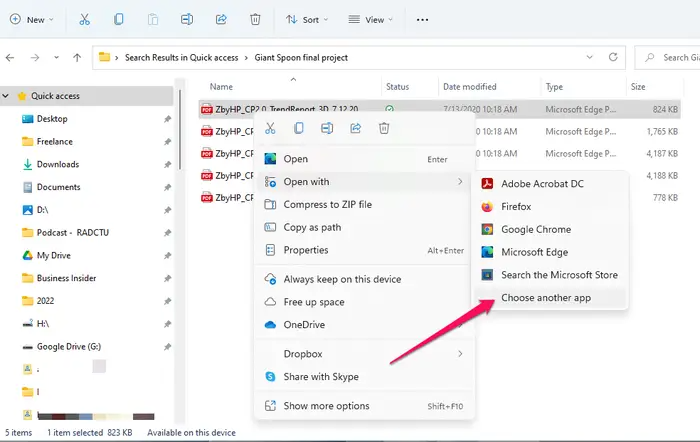
3. Click Word. If you don’t see Word, click Choose another app and then, in the pop-up window, click More apps and scroll until you see Word and then click OK.
4. Word should start automatically, but then you’ll see a dialog box that asks permission to convert the PDF to Word. Click OK.
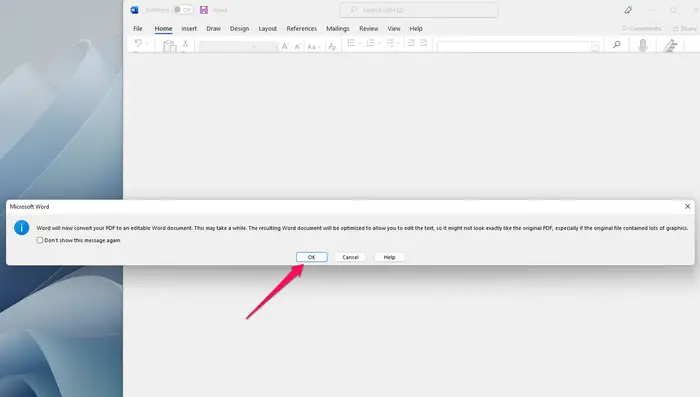
Depending on the size and complexity of the PDF file, it can take moments or minutes for the file to convert and appear in Word. You can now save the file in Word.
Was this article helpful?
That’s Great!
Thank you for your feedback
Sorry! We couldn't be helpful
Thank you for your feedback
Feedback sent
We appreciate your effort and will try to fix the article